Peacock TV, NBCUniversal’s streaming service, offers a vast library of movies, TV shows, live sports, and original content. If you own an Amazon Fire TV device (such as Fire TV Stick, Fire TV Cube, or Fire TV Edition smart TVs), you can easily install and stream Peacock TV. This guide provides a detailed, step-by-step process to connect Peacock TV on your Fire TV, along with troubleshooting tips and additional insights.
Step 1: Check Compatibility & Requirements
Before installing Peacock TV, ensure your Fire TV device meets the necessary requirements:
-
Amazon Fire TV Device: Compatible models include:
-
Fire TV Stick (2nd Gen & later)
-
Fire TV Stick 4K & 4K Max
-
Fire TV Cube (1st Gen & later)
-
Fire TV Edition Smart TVs
-
-
Amazon Account: You need an active Amazon account to download apps.
-
Peacock TV Subscription: While Peacock offers a free tier, premium content requires a Peacock Premium (5.99/month)∗∗or∗∗PeacockPremiumPlus(5.99/month)∗∗or∗∗PeacockPremiumPlus(11.99/month, ad-free) subscription.
-
Stable Internet Connection: A minimum of 10 Mbps for HD streaming; 25+ Mbps for 4K content.
Step 2: Install Peacock TV on Fire TV
Method 1: Search & Install from Amazon Appstore
-
Turn on your Fire TV and ensure it’s connected to the internet.
-
Navigate to the Home Screen and select the Search (Magnifying Glass) icon.
-
Type “Peacock TV” using the on-screen keyboard.
-
Select the Peacock TV app from the search results.
-
Click “Download” or “Get” to install the app.
-
Wait for installation (takes a few seconds).
-
Open Peacock TV from the “Your Apps & Channels” section.
Method 2: Install via Amazon Website (Alternative Method)
If Peacock TV doesn’t appear in the Fire TV Appstore, you can remotely install it:
-
Visit Amazon’s Appstore on a computer or smartphone.
-
Sign in with your Amazon account (the same one linked to your Fire TV).
-
Search for “Peacock TV” and select the official app.
-
Click “Deliver to…” and choose your Fire TV device.
-
The app will automatically install on your Fire TV.
Step 3: Sign In to Peacock TV
Once installed:
-
Launch Peacock TV from your Fire TV home screen.
-
Select “Sign In” and choose one of these methods:
-
Peacock Email & Password: Enter your credentials.
-
Activation Code:
-
Visit peacock website on a computer or phone.
-
Enter the on-screen code and sign in.
-
-
TV Provider (Xfinity, Cox, etc.): If eligible, log in via your cable provider.
-
-
Select your subscription plan (Free, Premium, or Premium Plus).
-
Start streaming!
Step 4: Troubleshooting Common Issues
1. Peacock TV Not Showing in Amazon Appstore?
-
Check Device Compatibility: Older Fire TV models (before 2016) may not support Peacock.
-
Update Fire OS:
-
Go to Settings > My Fire TV > About > Check for Updates.
-
-
Restart Fire TV: Unplug for 30 seconds and restart.
2. App Crashes or Freezes?
-
Clear Cache:
-
Go to Settings > Applications > Manage Installed Apps > Peacock TV > Clear Cache.
-
-
Reinstall the App: Uninstall and download it again.
3. Buffering or Playback Issues?
-
Check Internet Speed: Run a speed test (minimum 10 Mbps required).
-
Reduce Network Traffic: Disconnect other devices using bandwidth.
-
Use Ethernet (for Fire TV Cube/Stick 4K): A wired connection improves stability.
4. Activation Code Not Working?
-
Generate a New Code: Restart Peacock TV and get a fresh code.
-
Check Subscription Status: Ensure your Peacock account is active.
Additional Tips for Optimal Streaming
-
Use a VPN for Geo-Restricted Content: Peacock’s library varies by region; a VPN can help access more content.
-
Enable Parental Controls (If Needed): Restrict mature content via Fire TV settings.
-
Explore Peacock’s Features:
-
Live Sports: Premier League, WWE, NFL, and more.
-
Channels: NBC, Bravo, USA Network, and Syfy live streams (Premium tier).
-
Offline Downloads (Premium Plus Only): Download shows on mobile (not available on Fire TV).
-
Conclusion
Connecting Peacock TV to your Amazon Fire TV is a simple process that takes just a few minutes. By following the steps above, you can enjoy NBCUniversal’s vast library of entertainment, including exclusive originals, live sports, and classic TV shows. If you encounter any issues, troubleshooting steps like updating the app, checking internet speed, or reinstalling Peacock TV usually resolve them.
Now that you’re set up, grab some popcorn and start streaming your favorite shows on Peacock TV via Amazon Fire TV!