Plex, a popular media server application, empowers you to stream your curated collection of movies, TV shows, music, and photos across various devices. But before you can dive into your media library on your TV, you’ll need to authorize it with Plex. This guide will walk you through the process, ensuring a seamless setup for your entertainment needs.
Understanding Plex Authorization
Plex authorization is a security measure to ensure that only approved devices can access your media library. It involves linking your TV to your Plex account using a unique code, thereby granting it permission to stream your content.
Steps to Authorize Your TV for Plex
Install the Plex App on Your TV
- Navigate to your TV’s app store.
- Search for the Plex app.
- Download and install the app.
Launch the Plex App
- Open the newly installed Plex app on your TV.
- You’ll likely be prompted to sign in or set up the app.
Choose the “Sign In” or “Link” Option
- Look for a button or option that says “Sign In” or “Link.”
- The exact wording may vary slightly depending on your TV’s interface.
Obtain Your Plex TV Link Code
- On a separate device (computer, smartphone, or tablet) with internet access:
- Open a web browser.
- Visit plex.tv/link
- If you’re not already signed in to your Plex account, you’ll be prompted to do so.
- Once signed in, a screen will display a unique four-character code. This is your Plex TV link code.
Enter the Code on Your TV
- Go back to your TV.
- Carefully enter the four-character code using your TV remote.
- Remember, the code is case-sensitive.
Finalize the Authorization
- After entering the code, press the “Enter” or “Submit” button on your TV remote.
- Your TV should now be successfully authorized with your Plex account.
- You should see your media library load up on the screen.
Troubleshooting Tips
- Code Not Working
- Double-check the code for any typos.
- If the issue persists, refresh the code on the Plex website and re-enter the new code on your TV.
- Make sure both your TV and the device you used to obtain the code are connected to the same network.
Read More – How to Use hilton.com/go.
- Unable to Locate Plex App
- Confirm your TV has an active internet connection.
- Search for the Plex app in your TV’s app store again.
- If it’s still unavailable, your TV model might not be compatible with Plex. Check the Plex website for a list of supported devices.
Conclusion
Authorizing your TV for Plex is a key step in unlocking your media library on the big screen. By diligently following these instructions and troubleshooting tips, you can successfully link your TV to your Plex account and immerse yourself in your favorite content. Should you face any further hurdles, don’t hesitate to consult Plex’s official support resources. Enjoy your Plex experience!
You May Also Like – follow some easy steps To get started with aka.ms/linkpc.
Additional Pointers
- Remember to Sign Out If you are using a shared device, ensure to sign out of your Plex account when you’re done.
- Update Plex Regularly Keeping your Plex app updated on your TV will ensure optimal performance and compatibility.
- Explore Plex’s Features Plex offers a lot more than just basic media streaming. Take some time to familiarize yourself with the app’s full range of features.