Switching to Linux doesn’t mean you have to leave Windows behind. By setting up a dual boot system, you can enjoy the best of both worlds. Whether you need Linux for development and privacy or Windows for gaming and specific software, dual booting gives you flexibility without sacrificing access to either operating system.
In this guide, I’ll walk you through the steps to set up a dual boot system with Linux and Windows. I’ll cover preparation, installation, and troubleshooting tips to ensure a smooth setup. By the end, you’ll confidently switch between Linux and Windows whenever needed.
1. Why Choose Dual Boot Over Virtual Machines?
Before diving into the setup, let’s talk about why dual booting is a great choice.
Advantages of Dual Booting:
- Full Performance: Both operating systems can access hardware resources without the limitations of a virtual machine.
- Dedicated Environments: Keep Linux and Windows tasks separate for better organization.
- Cost-Effective: No need for additional hardware or expensive software licenses.
If you’re a developer, gamer, or someone exploring Linux, dual booting is a practical option.
2. Prepare Your System for Dual Booting
Preparation is key to a successful dual boot setup.
Steps to Prepare:
- Back Up Your Data: Always back up your important files before making system changes.
- Check Disk Space: Ensure your hard drive has enough space for both operating systems. At least 50GB is recommended for Linux.
- Disable Fast Startup in Windows: This prevents boot issues:
- Go to Control Panel → Power Options → Choose what the power buttons do → Disable fast startup.
- Download a Linux Distribution: Choose a distro like Ubuntu, Fedora, or Linux Mint and download its ISO file.
Once your system is ready, you’re good to move on to creating installation media.
3. Create Bootable Installation Media
You’ll need a bootable USB drive to install Linux.
Steps to Create Bootable Media:
- Download Rufus for Windows or use Etcher on Linux to create a bootable drive.
- Insert a USB drive and open the software.
- Select the Linux ISO file and your USB drive.
- Click Start to create the bootable drive.
With your installation media ready, you can now proceed to partition your hard drive.
4. Partition Your Hard Drive
Partitions divide your hard drive into sections for Linux and Windows.
Steps to Partition:
- Open Disk Management in Windows:
- Press Win + R, type diskmgmt.msc, and press Enter.
- Shrink the Windows partition to free up space for Linux:
- Right-click on the partition → Shrink Volume → Enter the desired size (e.g., 50GB).
- Leave the new space unallocated.
Partitioning ensures Linux has its own dedicated space for installation.
5. Install Linux Alongside Windows
Now it’s time to install Linux on your system.
Steps to Install Linux:
- Insert the bootable USB drive and restart your computer.
- Access the boot menu by pressing the appropriate key (e.g., F12, Esc, or Del).
- Select the USB drive to boot into the Linux installer.
- During installation, choose the option to Install Linux alongside Windows.
- Select the unallocated space created earlier and proceed with the installation.
Linux will automatically set up a bootloader, allowing you to choose between Windows and Linux at startup.
6. Configure Dual Boot Settings
Once Linux is installed, you’ll see the GRUB bootloader every time you start your computer.
Customizing GRUB:
- Boot into Linux and open a terminal.
- Install GRUB Customizer:sudo apt install grub-customizer
- Launch GRUB Customizer and reorder the boot menu or set a default OS.
This step ensures the bootloader works exactly how you want it.
7. Troubleshooting Common Dual Boot Issues
Dual boot setups can sometimes run into issues. Here’s how to fix them:
Bootloader Doesn’t Show Up:
- Boot into a live Linux USB and reinstall GRUB:sudo grub-install sudo update-grub
Linux Can’t Access Windows Files:
- Ensure Windows partitions are not in hibernation mode. Disable Fast Startup in Windows.
Windows Overwrites GRUB After Updates:
- Use a live Linux USB to repair GRUB as shown above.
Addressing these issues ensures a seamless dual boot experience.
8. Benefits of a Well-Configured Dual Boot System
Once set up, a dual boot system offers unparalleled flexibility.
Advantages of a Dual Boot System:
- Seamless Switching: Reboot to access the OS you need.
- Experimentation: Try out Linux distros without fully committing.
- Resource Optimization: Use Linux for development and Windows for gaming or specialized software.
A properly configured system keeps your work and personal needs balanced.
Conclusion
Setting up a dual boot system with Linux and Windows gives you the best of both worlds. By carefully preparing, creating partitions, and following the installation steps, you can enjoy both operating systems without sacrificing performance or compatibility. Troubleshooting tips ensure any hiccups are easy to fix.
Take your time with each step and enjoy exploring the versatility of Linux alongside the familiarity of Windows. For more detailed Linux tutorials, check out this beginner-friendly guide. If you’re interested in advanced dual boot configurations, this resource has you covered.
FAQs
Is dual booting Linux and Windows safe?
Yes, as long as you follow the instructions carefully and back up your data, dual booting is safe and reliable.
How much space should I allocate for Linux?
At least 50GB is recommended, but more space is better if you plan to install additional software or store large files.
Can I remove Linux from a dual boot system?
Yes, you can delete the Linux partition using Disk Management in Windows and restore the Windows bootloader using the bootrec command.
Will dual booting affect my computer’s performance?
No, dual booting doesn’t affect performance since only one OS runs at a time.
Can I share files between Linux and Windows?
Yes, you can access your Windows files from Linux and vice versa, provided the partitions are properly mounted.